PlantUML Diagrams With Vscode
The best way to create diagrams with PlantUML is with:
- VSCode
- PlantUML vscode extension
- PlantUML server (in docker)
If you don’t have or don’t want to install Docker on your machine (I would ask “why not?”) you can make sure you have Java and Graphviz installed to render PlantUML with a jar file. I’ll go through that setup separately.
VSCode
If you’re reading this, you probably already have VSCode, but just for completeness: You can get it here
PlantUML Plugin
Open up VSCode extension panel and install the PlantUML extension:
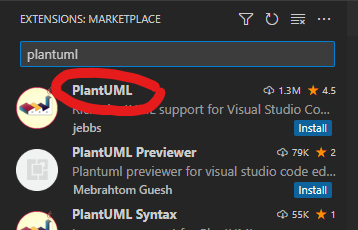
Open up the settings by clicking on the gear once it’s installed.
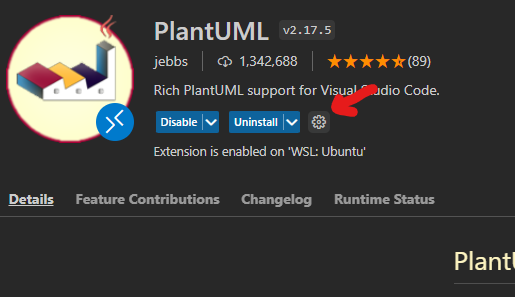
Add rending PlantUML inside Markdown files by adding the md file extension to the list

Add rendering support
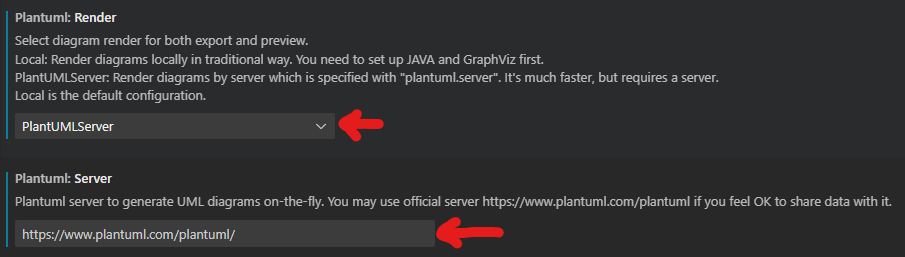
You should be able to render PlantUML diagrams in markdown files by adding
```plantuml @startuml this -> that @enduml ```
into your markdown file. Your PlantUML diagram syntax goes between the @startuml and @enduml
At this point - if you are rendering a diagram that you don’t mind sharing with the Internet, then you’re done! However, if you don’t want to share your diagrams with the Internet, then you want to do the next part: Install PlantUML Server locally and use that for rendering.
Local PlantUML Server In Docker
Once you have Docker installed, it’s very simple to start the plantuml server locally:
$ docker run -d -p 8080:8080 plantuml/plantuml-server:jetty
You can now change the plantuml extension PlantUML Server setting to http://localhost:8080 And… you’re done!
PlantUML Jar (Alternative Install)
If you don’t have and don’t want docker, but do have Java and Graphviz installed on your machine, You can download PlantUML as a .jar file. The extension settings change to:
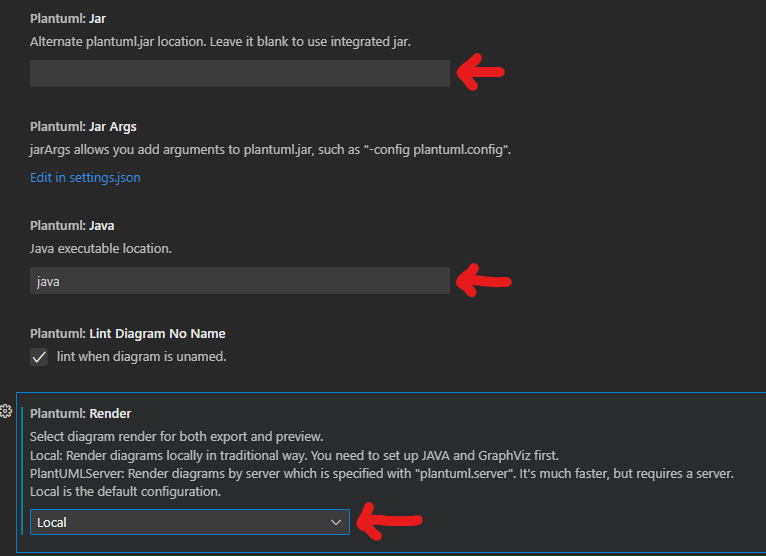
You’ll have to fill in the path to the jar, the path to Java, and set the rendering to Local.
I do not recommend this method. The server render is much faster. Using this method, Java has to spin up and load the jar file every time, so the user experience is much slower and less ideal.
Putting it all together: A Demo
When everything is working together as intended, you should be able to do something like this:
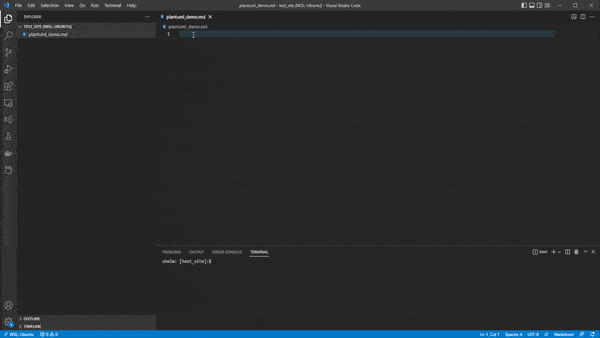
Many thanks to the developers of PlantUML, VSCode, and the PlauntUML extension. You have made my life much easier!